Home > ASP.NET Barcode > Linear Barcode in ASP.NET - Generate PLANET in ASP.NET
Planet Barcode Generator for ASP.NET Web Applications
|
|||||||||||||||||||||||||||||||||||||||||||||||||||||||||||||||||||||||||||||||||||||||||||||||||||||||||||||||||||||||||||||||||||||||||||||||||||||||||||||||||||||||
|
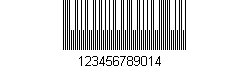 |
Intsall Barcode Server Control to ASP.NET applications and generate USPS Planet
- Download ASP.NET Barcode Trial and unzip
- Copy Avapose.Barcode.Encoder.ASPNET.dll to the project folder of your ASP.NET Web Application
(The DLL will be copied to the bin directory automatically)
- Open you web project using Visual Studio
- Right Click in Toolbox Windows, select bar choose item…
- In Choose Toolbox Item Form, click Browse and find Avapose.Barcode.Encoder.ASPNET.dll
- Select .NET Framework Components BarCodeWeb
- Find Component BarCodeWeb in the Toolbox, drag and drop it in Components Tab
(If there is no Components Tab in the Toolbox, add a new tab named Components)
- Drag and drop BarCodeWeb from Components Tab to the designer surface of your web project
- Click the BarCodeWeb on the designer surface, and view its properties by click Properties Window
- Find Property Symbology, and adjust its value to PLANET
- Redefine the value of Property Data according to the character you are going to encode in this PLANET image
- You can also change the value of other properties. See Property Settings information as follow
Generate USPS PLANET barcode in URL and IIS for ASP.NET applications
-
Create file Directory barcode in Internet Information Services (IIS)
- Download ASP.NET Barcode Trial and unzip, remember the directory of the unzipped folder
- Find Administrative Tools in Control Panel, open Internet Information Services
- Expand your local computer and then Web Sites
- Right Click Default Web Site and New a file Directory
- In file Directory Creation Wizard, name the file Directory as barcode, and browse to find folder barcode in the folder unzipped from ASP.NET Barcode Trial
- Download ASP.NET Barcode Trial and unzip, remember the directory of the unzipped folder
- Preview barcode image using web browser
- Restart Internet Information Services (IIS)
- Open an web browser, and input below URL in the address bar of the browser
For example, data to encode is "12345678901"http://YourDomain:Port/barcode/linear.aspx?DATA=12345678901&SYMBOLOGY=40
- View the barcode image and adjust the URL according to your need
- Create barcode image in html or aspx pages
- Open your web page with html editor
- Add an image tag into the web page
For example:
<img src="http://YourDomain:Port /barcode/linear.aspx?DATA=12345678901&SYMBOLOGY=40" />
Planet Barcode Properties Setting using ASP.NET Barcode Server Control
Barcode Settings
| Properties | Value |
Comments
|
||
| Property | URL | Options | Default | |
| Data | DATA | (Data to encode in the PLANET) | "128" | PLANET value to encode PLANET Character Set:
|
| SYMBOLOGY |
SYMBOLOGY | PLANET |
Code128Auto | In ASP.NET, set the value to Symbology.PLANET In IIS, set the value in URL to SYMBOLOGY=40 |
PLANET Special Settings
| Properties | Value | Comments |
||
| Property | URL | Options | Default | |
|
ShortTallRatio
|
SHORT-TALL-RATIO |
float |
0.4 | The proportion of the short bar to the tall one |
PLANET Text Settings
| Properties | Value | Comments |
||
| Property | URL | Options | Default | |
|
ShowText
|
SHOW-TEXT |
True or False |
True |
|
|
TextColor
|
TEXT-COLOR |
Color |
Black | Color of the shown text |
|
TextFont
|
TEXT-FONT
|
Font |
Arial, 10pt | The font, font style and font size of the text |
|
TextMargin
|
TEXT-COLOR
|
float |
6 | The space between the text and the barcode symbol |
PLANET Size Settings
| Properties | Value | Comments |
||
| Property | URL | Options | Default | |
Angle
|
ANGLE |
Degree0, 90, 180, 270 |
Degree0 | Rotate the Angle of the PLANET images |
AutoResize
|
AUTO-RESIZE |
True or False |
False | Auto resize the generated barcode image |
BarcodeImageHeight |
BARCODE-IMAGE-HEIGHT |
float |
0 | Barcode image Height |
BarcodeImageWidth |
BARCODE-IMAGE-WIDTH |
float |
0 | Barcode image Width |
BottomMargin |
BOTTOM-MARGIN |
float |
0 | Barcode image bottom margin size |
| MarginLeft | MARGINE-LEFT | float | 0 | Barcode image left margin size |
| RightMargin | RIGHT-MARGIN | float | 0 | Barcode image right margin size. |
| TopMargin | TOP-MARGIN | float | 0 | Barcode image Top margin size |
UOM |
UOM |
Pixel, Cm, or Inch |
Pixel | Unit of Measure for all numeric properties |
| X | X | float | 2 | Width of barcode bar module (narrow bar), default is 2 pixel |
| Y | Y | float | 75 | Height of barcode bar module, default is 75 pixel |
PLANET Color Settings
| Properties | Value | Comments |
||
| Property | URL | Options | Default | |
BackgroundColor |
BACK -GROUND-COLOR |
Color |
white | Barcode image background color |
ForegroundColor |
FORE GROUND-COLOR |
Color |
black | Barcode image foreground color |
PLANET Image Settings
| Properties | Value | Comments |
||
| Property | URL | Options | Default | |
DPI |
DPI |
float |
72 | Resolution of PLANET Image, Dots Per Inch |
ImageFormat |
IMAGE-FORMAT |
Memory Bmp, Bmp, Emf, Wmf, Gif, Jpeg, Png, Tiff, Exif, or Icon |
Gif | Barcode image format |