Intelligent Mail C# Size Setting
|
Intelligent Mail  |
W = 2Q + 129X |
| W : the symbol width of Intelligent Mail Q : the width of the quiet zone X : the width of a module bar (Xmin=0.015 inch) |
With the formula above, there will be three ways to set the size of an Intelligent Mail image in C#. Here are the methods and respective examples.
Method 1. Setting the X Dimension
Steps:
|
|
Method 2. Setting the Barcode Width
Steps:
|
|
Method 3. Setting both X Dimension and Symbol Width
Steps:
|
|
Attention: Please note that once you have set an X dimension, there will always be a minimum barcde width as calculated from the calculation above. Therefore, if the W you have set is less than the minimum value, Avapose Intelligent Mai Generators will reset the barcode width to a minimum value according to the standard. Here is an example:
If you set in C# Intelligent Mail generator: |
According to the formula above, |
However, the W (400pixel) you have set in C# generator is less than the minimum barcode width (477pixel), so the generator will automatically reset it to 477 pixel according to standard. Here is the generated barcode image:
 |
On the other hand, if you set a barcode width larger than the minimum W calculated by the formula, extra spaces will be added to either side of the quiet zones.
|
|
Now your W setting is 340 pixel, which is larger than the minimum width, so an extra 42 pixel will be added to both side of the quiet zone. Here is the barcode image:
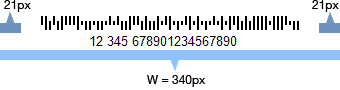 |
USPS Intelligent Mail barcode size configuration in C# for various barcode solutions